So of course what you'll need is the Microsoft Application Compatibility Toolkit from:
http://www.microsoft.com/en-us/download/details.aspx?id=39982
After is downloaded you'll then want to install it and select only *Application Compatibility and unclick everything else as it will be useless for this project.
Next open Administrator Compatibility (x32) that is right you won't be needing the (x64) as it won't work anyways.
Step 1: Right click on New Database (1) [Untitled_1] select *create new and then select *Application
Step 2: Next your going to want to name the program/game you are fixing you can ignore the Vendor name if you want if not just type in Saito Games and then browse for the game you are going to fix.
Step 3: In the compatibility modes select screen select the following as seen in the picture and scroll down and also select *Run As Invoker
Step 4: Select the following for Compatibility Fixes
Step 5: Just click *Auto Generate then next and your on to the next step
Step 6: After clicking finish now your going to want to *Save compatibility database so name it whatever you want then you can save the file to anywhere you want. Just remember that its always best to save to the game folder so you can always go back and edit what you. After that is completed go to *File and select *Install.
Okay so once you have installed you should be able to play the game at 76fps or more depending on how good your computer is. It should at least be playable now unlike it was previously. Here is a screenshot with the current fix and in the red circle how many frames the game is running.
(*NOTE) The game has issues with the Steam UI you could try and disable *Run As Invoker and that may solve your problem.


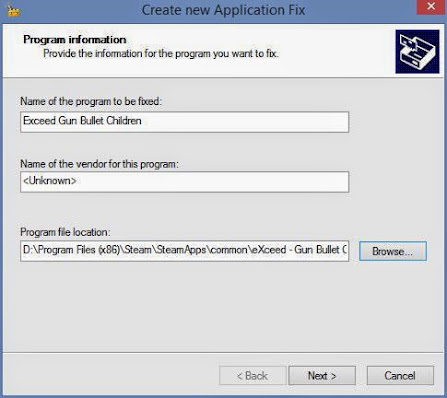





No comments:
Post a Comment
Note: Only a member of this blog may post a comment.