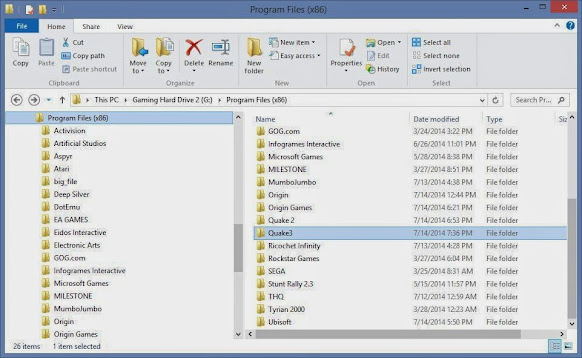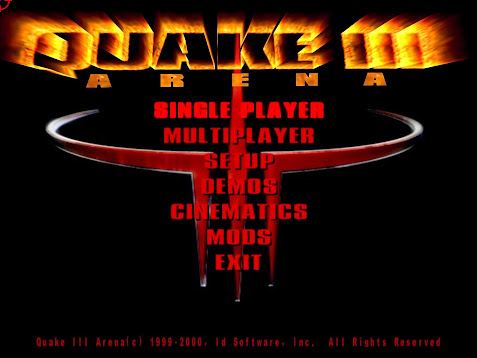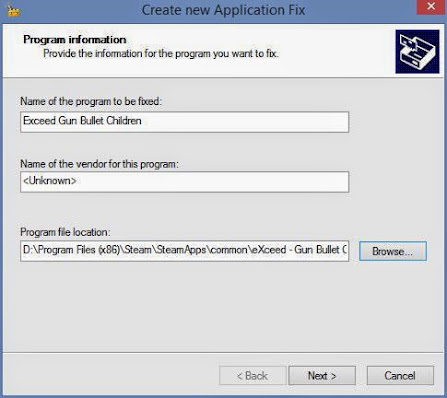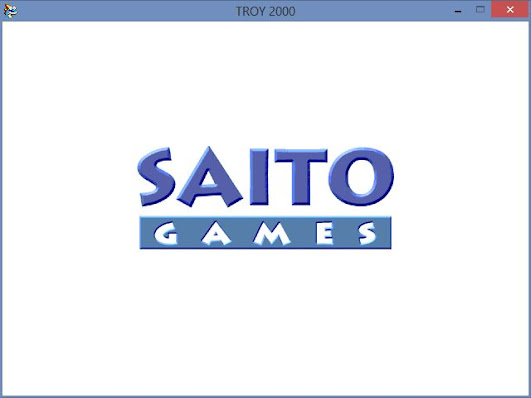A little while ago I posted a fix for Bomberman Collection which I thought were patches. But I found out that the software I was using which was Microsoft Application Compatibility Toolkit is a more advanced version of Windows Compatibility. It actually has solved most of my issues with many games that had issues with slow downs and also ran in that horrible compatibility window. But do note that these settings may not work for every game and others may need more settings to get working.
So now I want to show you how to fix Bomberman Collection with Compatibility Administrator (x32). That is right you'll have to use the x32 version for the game it will not work under x64 program. Also you will have to do this 3x for the 3 independent game files for the Bomberman, Bomberman 93 and Bomberman World cause they aren't in one file but don't worry its extremely easy.
Grab Microsoft Application Compatibility Toolkit from:
http://www.microsoft.com/en-us/download/details.aspx?id=39982
From the install screen select *Application Compatibility and remove everything else that is check marked and click next. It will then install the software need to fix your game.
First right click New Database(1) Untitled 1 and select *Create New then select *Application Fix
Second name the program that needs to be fixed you can ignore naming the vendor and then browse to your Bomberman Collection folder and selecting one of three bomb.exe, bomb93.exe or bombps.exe but do remember your going to have to do this method to all of them.
Third we are where your going to select some fixes for the game and you'll only have to choose one on this page and that is *Run as Invoker. This is so the game doesn't require administrator privileges which at times can cause issues for certain games.
Fourth after selecting Run As Invoker click next and the select the following seen in the image below
Fifth just select *Auto Generate the inner window should expand and look like this
Sixth next your going to want to *Save the settings as seen in the image below and type a name. It will then ask where you want to save it. Usually I have them in the games folder so if I need to fix settings for certain games I know where to find them. It can also be named whatever you want.
Seventh and final step your going to want to install this compatibility so click *File and then select *Install
Okay so that is now complete there is one more fix that will come essential for Bomberman World and that is to register Indeo Video codec. You'll probably have to download the Indeo Codec or FFDSHOW and use the information below for guidance:
"open a 'command prompt' using a rightclick, select, 'Run as Administrtor'
type: cd C:\Windows\SysWOW64 (32bit users can skip this step) - press enter
type: regsvr32 ir50_32.dll - press enter"
So now you'll be able to watch the videos in Bomberman World and you will also be able to play all of your Bomberman Games at above 30fps instead of 15fps but again don't forget you'll have to do this 3x cause the games are in 3 independent files.