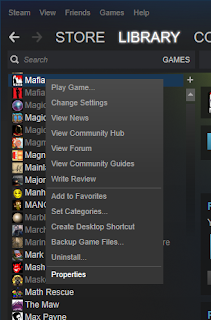Well it wasn't to long ago I found a good deal on a digital download for Kao The Kangaroo 2 for PC from Gamersgate.
You can buy and download the game here:
https://www.gamersgate.com/DD-KAO/kao-the-kangaroo-round-2
Of course if you don't know already the game is unplayable on current Windows Operating Systems Windows 8 to 10. I am not sure if it has issues on x86 architecture but I know it does on x64 systems.
So I finally found a way to play this game using my current system and using my Windows 10 without having an issue. Well the game isn't directly being played on Windows 10. I am using a virtual OS of Windows XP with Virtualbox.
First your going to want to download Virtualbox from
https://www.virtualbox.org/
Next your going to want to make sure you have a copy of Windows XP with a valid serial number.
Of course your going to want to install the operating system search Youtube for more info on how to install Windows XP with VirtualBox and read below on how to enable 3D Acceleration.
Make sure to run the Kao The Kangaroo 2 downloader on your current operating system and then move the folder to your virtual Windows XP by making a virtual storage of your current Windows OS drives. Once done then you can move on the next steps.
Right click on your Windows XP OS and go to setting then go to Display and enable the following settings:
You are then going to want to open your operating system and install Guest Additions in safe mode.
Click the Windows Start button and click on Run:
Next type in msconfig and press OK:
Select safe mode from the Boot tab:
Restart the computer bring down the Virtualbox top bar menu and select Install Guest Additions:
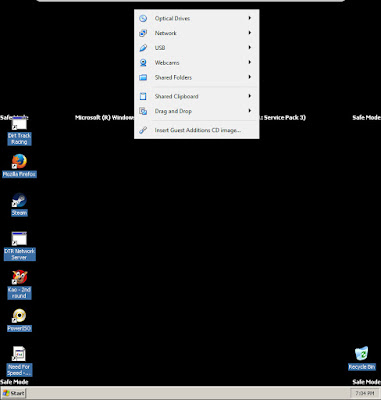
1
Make sure to click 3D Acceleration or you won't be able to play the game:
Then open msconfig again as shown at the top and go to the Boot tab and disable safe mode and restart:
Next make sure to change your CD/DVD drive back to your own drive in Virtualbox.
Now open the game and go to configure and select the resolution you want. Do note that this game does not run in Widescreen resolutions and at the moment I don't have a fix for Windows XP to resolve this. However you can scale the screen to widescreen but it starts to pixelate and look like a mess. The game looks good in Standard Definition high resolutions none the less. Anyways now you should be able to play the game so I hope you enjoy.